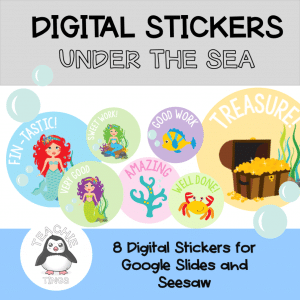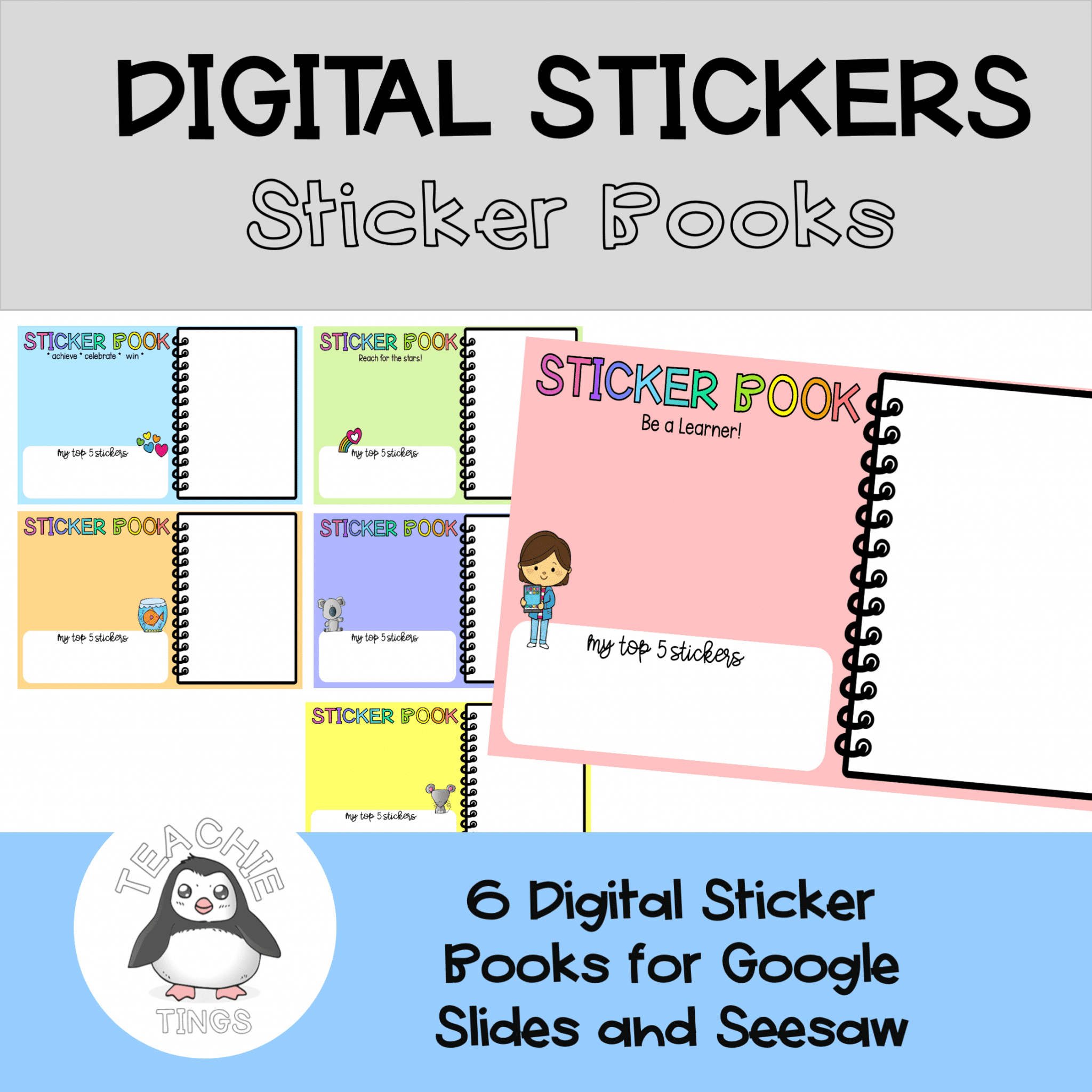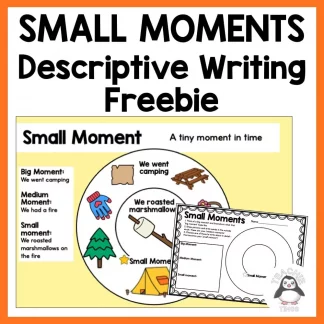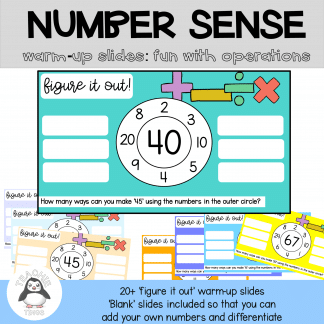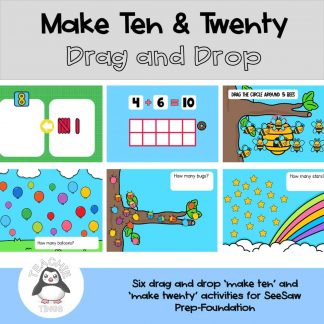Description
Digital stickers are so much fun – but how do you keep them?
The old fashioned way, with a digital twist – in a digital STICKER BOOK!
Here are SIX BRIGHT and FUN digital sticker book templates for you to upload to your students’ digital portfolios.
How to use in Seesaw:
- Create a folder named ‘STICKER BOOK’
- Upload a sticker book PNG image to your library
- Assign to your class and put into the ‘STICKER BOOK’ folder, with instructions for your students to personalise their sticker book by adding their name.
- It will show in your students’ ACTIVITIES when they log in.
- Once students have opened and saved their sticker book it will appear for you to approve.
- Now, as other work is approved, you can add a sticker to individual student’s sticker books. edit by clicking on the three dots, add a digital sticker, and save.
How to use in Google:
- Upload these images to individual Slides and assign each student their own copy.
- Alternatively, you could create a class sticker book and each student has one slide – they will be able to see each other’s stickers.
- Make sure you set to ‘View only’.
- TIP! You can upload your stickers to Keep, to easily add them to student slides. I also like to use a small text box to add the date or name of assignment.
You may also like: